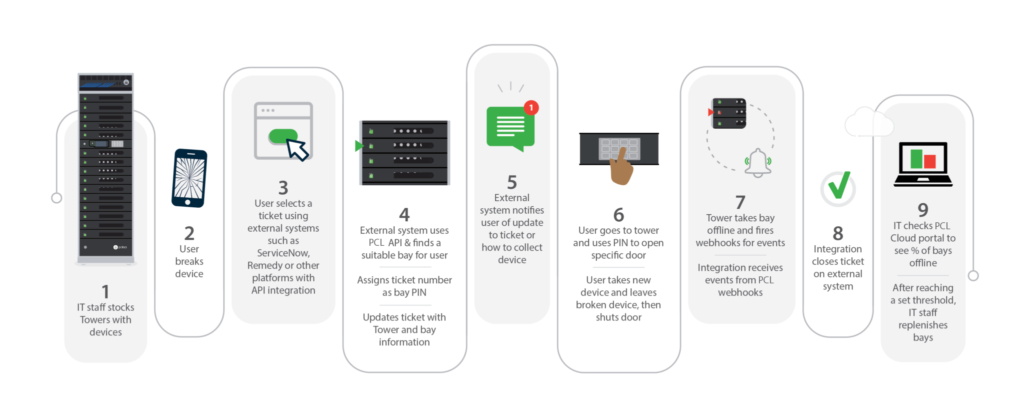Baskets are Good for Business
29.04.21 in Blog, Industry News, Product News
There’s a reason why baskets have been around for centuries. From babies to bread, our prehistoric ancestors understood how useful baskets are for carrying, storing and transporting just about anything. Sometimes the simplest solution is the best. Thousands of years later, we’re still using baskets to transport our groceries and store our laundry. Just as baskets help make chores and shopping faster and more efficient, it turns out baskets are good for business too! Whether you’re offering in-person training, managing a distribution centre or facilitating vaccinations, if your operational process includes sharing devices, our Basket system provides multiple benefits. PC Locs slotted device Baskets enable hand-out and pack-up of devices in less time, giving you more time to focus on operational goals.
Top 5 Ways Baskets Benefit Business
Distribute Devices in a Matter of Seconds
“We have limited time with the participants, so being able to grab a smart device Basket and placing them on a table give participants immediate access to the devices. I can do that in a matter of seconds which meets our need tremendously.”
– Gene Howell, Manager for Educational Technology at Australian Institute of Management in Western Australia.
The Australian Institute of Management in Western Australia (AIM WA) is dedicated to building leadership and management capability. Their suite of training courses attracts over 20,000 participants each year. Most classes require each participant to have immediate access to technology. There’s no time to waste distributing shared devices.
Slotted device charging Baskets by PC Locs make device deployments more efficient, allowing for quick distribution and collection by the trainer. At AIM WA, iPads are stored and charged in Carrier 30 Carts in Baskets of five. When it’s time to set up for each class, the trainer slides open the secure Cart lid, takes out a couple of Baskets, and places them on tables for each participant to grab. Participants no longer have to wait in line then take out a device one by one as they would with a traditional cabinet-style laptop cart. When students start learning immediately vs. lining up, 70 hours of class time is saved per year.
Reloading the Cart is a simple three-step process:
Step 1: Put devices back into technology Baskets with their charging ports facing up
Step 2: Place Baskets into the Cart
Step 3: Plug charging cords into the devices
Cords that stay in the Cart dramatically reduces the number of broken, misplaced and stolen cords. In addition, Carts can be easily wheeled between classrooms to safely and quickly distribute devices where they’re needed most.
Facilitate Healthcare on the Go
The COVID-19 pandemic is driving demand for healthcare providers to go on the road to facilitate healthcare. Where there’s a testing and immunisation event in the field or a mobile health clinic, there’s a need for devices and a way to charge, store and secure them.
FEMA’s Community Vaccination Centers Playbook recommends 100 iPads for facilities distributing up to 6,000 vaccination doses a day. These devices can be used for patient registration, scheduling and clinical documentation. At COVID-19 testing stations, staff members can also use iPads to scan patients’ insurance information quickly.
Whether sharing a hundred devices or a dozen, Baskets are an efficient method to speed up device deployment. At the start of the day, a worker grabs the Baskets from a secure Carrier Cart and sets them out to be easily accessed by the nursing teams. During their shifts, nurses return devices to the Baskets as a centralised, safe place to store them when not in use. At night, all devices are placed in Baskets which are then placed into Carts for charging.
Because baskets are removable, Carrier Carts offer an open-concept that adapts for healthcare providers on the road—making them the ideal solution for mobile blood banks and clinics. The fleet of vans operated by the Community Blood Center (CBC) travels throughout Kansas and Missouri fully stocked with everything necessary for a blood donation procedure. When each van moves multiple laptops, tablets, keyboards, wireless printers, webcams, and all of their power supplies, the task can be pretty daunting.
The blood bank needed a “mobile device kit” that could easily charge, store, secure and transport a wide variety of mobile devices and all necessary power supplies. They found success in the PC Locs Carrier 40 Cart. Because of the open-concept design, they removed half of the Baskets and retrofitted their own padding and shelf to accommodate their unique needs. Read more about how Community Blood Center of KC went mobile with blood bank and devices here.
Community Blood Center of KC Goes Mobile with Blood Bank and Devices
29.04.21 in Blog, Industry News, Product News, Testimonials
Over the past 60 years, the Community Blood Center (CBC) has supplied life-saving blood to 800,000 people throughout Kansas and Missouri. They are now serving 70 counties, and to meet the needs of patients at 60 different hospitals for blood and blood components, the Community Blood Center relies on approximately 500 donors every weekday. In order to fulfil this need, blood donation cannot happen only at the blood centre; they must depend on blood drives throughout the two states.
Challenge
To collect enough donations, the Community Blood Center has invested in mobile blood banks–a fleet of vans that are fully stocked with everything necessary for a blood donation procedure. The medical equipment they are using is loaded into vans that travel to satellite locations where blood can be collected in public places around the two states.
It’s no small feat to manage all of the technology that goes into a mobile blood bank. Their mobile technology needs to be loaded into the van every morning and unloaded from the van every night–as well as unloaded from the van to the blood collection site and back onto the van to be transported back to the blood centre.
When moving as many as 16 laptops/tablets, 8 keyboards, 3 wireless printers, 3 webcams, and all of their power supplies (per van), the task can be fairly daunting. With some ingenuity, the Blood Bank was able to come up with a custom solution that met their needs.
The Solution
The blood bank needed a “mobile device kit” that could easily charge, store, secure and transport a wide variety of mobile devices and all necessary power supplies. They found success in the PC Locs Carrier 40 Cart. Because of the open-concept design, they were able to remove half of the Baskets and retrofit their own padding and shelf to accommodate their unique needs.
Durability, easy transport of devices and efficient charging without removing devices from the Cart were all critical components of their successful mobile device deployment.
Results
A generation of Kansas and Missouri citizens has grown up with the Community Blood Center, and they know if blood is needed in the community during an emergency, Community Blood Center will make sure it’s there.
* Please Note: The Carrier 40 Cart is not recommended for outdoor use. Modifications were made to the exterior of the Cart to make it suitable for outdoor use–including industrial strength wheels, reinforced chassis and a customized cover.
Healthy Devices, Healthy Employees: 5 Tips for a Safe Return to Work
27.04.21 in Blog, Industry News, Product News
Is your organisation preparing for remote employees to return to the office? Keep in mind, when your team members come back, so do their contaminated laptops, tablets and phones. Streptococcus, MRSA and E. coli have all been found lurking on devices. Nonporous surfaces like smartphone screens can also make them a perfect environment for the coronavirus.
As an employer, it’s your responsibility to have infection control policies, procedures and training in place. You must also provide infection control supplies.
As you create a plan for a safe return to work environment, it’s essential to include steps to mitigate the risks of maintaining and sharing devices in the wake of the COVID-19 pandemic. We’re here to help with five tips to reduce the spread of smartphone bacteria and infections by improving sanitisation and limiting physical interactions.
Tip 1: Clean Your Hands and Your Devices
No single tactic for keeping employees safe is 100% effective, advises the Cleveland Clinic. However, multiple layers of effective interventions serve as safeguards when used together. “The more layers of effective interventions that are implemented, the less likely your business will contribute to the spread of COVID-19.” In addition to masks, social distancing, routine cleaning and frequent hand washing, device sanitisation can reduce infection risk and increase workplace device safety.
By touching a contaminated surface, then texting and making calls, your phone can become a culprit for spreading infection. By lowering germs on surfaces through proper sanitisation methods, you’ll break free from the endless loop of cross-contamination.
While alcohol-based wipes will disinfect touch screens, they take upwards of three minutes to be effective. The UVone™ UV-C Disinfection Station is a better way to disinfect touchscreens because it works in just 30 seconds—six times quicker than traditional wipes. UV-C light also disinfects in a consistent manner, making it more reliable and efficient than wipes. Plus, it is the perfect zero touch solution to ensure technology cleanliness and does not degrade the integrity of devices over time.
Tip 2: Create an Overnight Charging Location for Shared Devices
Recently, the Little Friends® non-profit agency transitioned back to in-person schooling at its new facility. With staff and students’ health and safety in mind, plexiglass partitions were installed, social distancing and mask protocols were adopted, and a nightly cleaning schedule was implemented. In addition to these mitigation measures, the administrators sought a way to give parents the assurance that shared iPad devices were routinely sanitised. They also needed a comprehensive strategy for charging, storing and securing shared iPad devices.
The decision was made to mount a UVone next to a Carrier™ 10 Charging Station in each classroom so that devices can be quickly sanitised before storing and charging overnight. This overnight charging solution goes beyond a school setting to fit into any work environment.
If your employees share tablets or hand-held devices, a designated overnight charging location in your office gives everyone peace of mind. Your staff will know that their shared devices are disinfected and fully charged at the start of each shift. You’ll have the confidence that company devices are stored securely and not at risk for costly data breaches.
Tip 3: Deploy a Zero-Touch Model for Maintaining Mobile Devices
Maintaining social distancing protocols is challenging when broken equipment needs to be exchanged and new equipment distributed. One way to make office-based employment safer is through contactless device distribution. Here are just three of the ways FUYL Towers can eliminate physical interactions between IT teams and employees. Start by choosing an accessible location at your facility to place one or more FUYL Tower 5 or 15 stocked with sanitised, ready-to-go devices, then:
- Deploy devices: For employees who need a new device, provide easy access to tablets and laptops.
- Provide Loaner/Break-Fix Devices: For employees who need to exchange a broken device or check out a loaner, easily swap the failed device or provide a replacement.
- Distribute Other Essential Equipment: For employees who need more than just a laptop to perform their jobs, simplify the distribution of tools, paperwork, lost cables and more.
Tip 4: Don’t Forget Your Remote Workforce
Despite many schools and offices reopening, the remote workforce is not going away in a post-Covid world. Recent forecasts estimate at least 25% of employees will continue to work from home multiple days a week. If your staff is fully or partly remote, technology mishaps are bound to happen at home or as they’re lugging devices to and from the office. Not to mention the increase in forgotten charging cords, power supplies and other vital equipment.
When nearly 20% of mobile devices break or go missing each year, the burden usually falls on IT staff. These responsibilities drain your tech team’s time, and broken devices add significant downtime for employees who can’t work.
Have you ever asked yourself just how much time your IT department wastes physically running around gathering and replacing broken devices or supplying cables? By centralising and automating your time-wasting manual break/fix program with a smart charging locker, you could save hundreds of hours a year. A FUYL Tower 5 or 15 allows you to keep several devices charged, secure and connected in a location in your building that onsite workers or nearby remote workers can access. With FUYL Towers, a manual process that once took an hour to complete now takes less than a minute!
Tip 5: Lean on Us
We’re on your team, helping to plan your defence against the spread of germs and keep your office-based employees and remote workforce healthy! In such a tumultuous time, technology that works for today and is flexible for the future is more valuable than ever. PC Locs products are backed by a lifetime warranty and exceptional customer support.
Little Friends Plans for a Safe Return to In-Person Schooling
03.03.21 in Blog, Industry News, Product News, Testimonials
Background
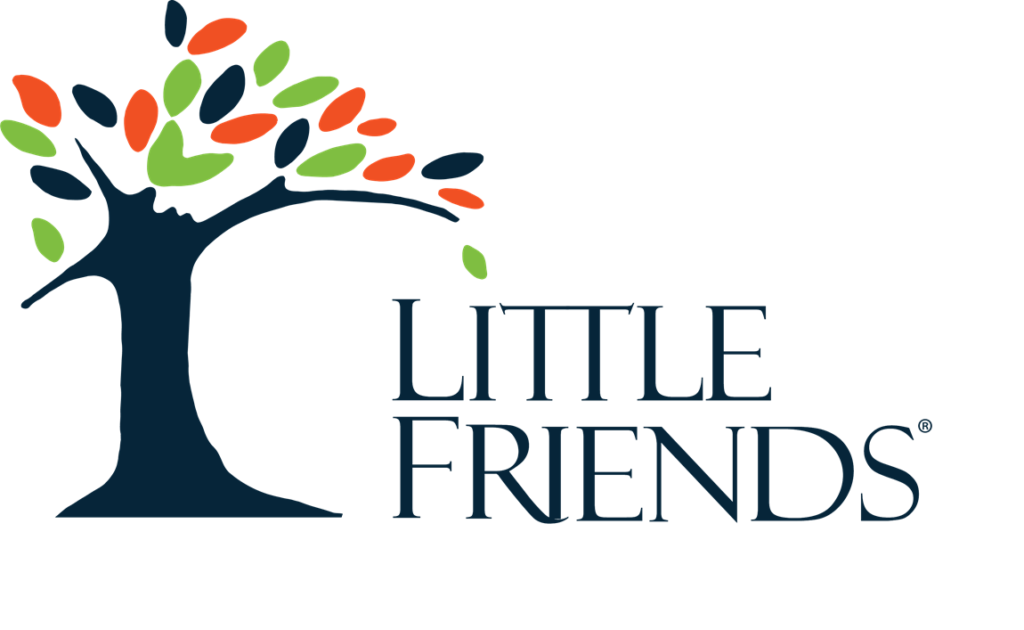
Since 1965, the Little Friends® nonprofit agency has been fulfilling lives regardless of challenge. Their groundbreaking programs empower people of all ages experiencing autism and other intellectual and developmental disabilities to live, learn, work and thrive in their communities.
Not long ago, Little Friends moved to a new facility and can now provide more programming to the growing needs of those they serve. As school closures caused by the pandemic started to lift, Little Friends began preparing for students to safely return to full-time, in-person learning.
Challenge
Health and Safety Concerns
Before coming back to in-person learning, staff and students’ health and safety were top priorities. Plexiglass partitions were installed, social distancing and mask protocols were adopted, and a nightly cleaning schedule was implemented. In addition to these mitigation measures, Little Friends sought a way to give parents peace of mind that shared iPad devices would also be routinely sanitised.
Variety of Devices Needs
The organisation prides itself on providing programs for people of all ages, from toddlers to seniors–so it’s no surprise that device needs vary. Staff use mobile devices for record keeping, while teachers have laptops. iPads are available in Pre-K to 3rd-grade classrooms, and 4th graders and up are assigned Chromebooks. Various technology needs resulted in the need for a flexible solution to store, charge and lock many device types.
Smaller Class Sizes
Because class sizes are small with a max of 8 students per classroom, selecting compact charging and disinfection solutions was key. Products that are easily accessible and fit well in the daily routine for both staff and students were an essential requirement.
Solution
Like the comprehensive plan Little Friends creates for each child, they also needed a comprehensive strategy for charging, storing, securing and sanitising shared iPad devices. Having worked with PC Locs before, Mike Briggs, President & CEO of Little Friends, was very familiar with PC Locs solutions. He made what he referred to as an “easy decision” to purchase 25 Carrier™ 10 Charging Stations and 25 UVone™ UV-C Disinfection Stations.
Because the UVone units are mounted right next to Carrier 10 Charging Stations in classrooms, devices can be quickly sanitised before storing and charging overnight. The ability to select the proper charging station and pair it with a disinfection station ensured that the complete solution was tailored to their needs. Here are some other benefits these two solutions offer:
Rapid UV-C Technology with UVone
Fits into Any EnvironmentThe UVone Station fits nicely in their overall in-person learning plans, and teachers are excited to have this technology in their classrooms. |
Peace of MindBecause iPad devices are shared by several students, UVone gives parents peace of mind that added precautions are being taken for mobile device disinfection. |
TouchlessWith touchless sensors, UVone reduces cross-contamination and is simple for kids to operate. |
FundedLike many schools across the U.S. that have tapped into the funding set aside in the CARES Act, Little Friends was able to leverage allocations through the allowable use for sanitisation and cleaning to purchase UVone devices. |
"UVone provides parents the confidence that shared devices are disinfected."
- Mike Briggs, President & CEO of Little Friends
Wall-Mountable Carrier Charging Stations
CompactThese compact charging stations look great and don’t occupy floor or counter space when mounted to a wall. |
ReliableCarrier 10 easily does the job it’s supposed to do–charging, storing and securing devices. Cables and charging supplies stay organised in a separate compartment, allowing for quick plug-in after each use. |
FlexibleWith eight students max per class, a smaller charging station with a lower capacity met the needs of their 1:1 program. |
CompatibleCarrier Stations are universal, meaning they work with most devices–including iPads, Chromebooks, laptops and tablets–which can be deployed with ease using Baskets. |
What’s Next?
With grants, Little Friends will continue to invest in state-of-the-art technology, including robots to assist children with speech therapy. They’re committed to creating tech champions who explore innovative digital technology. The leadership team at Little Friends understands that these investments bring an incredible opportunity to incorporate new methods of teaching and learning.
5 Ways to Protect Your School’s Digital Assets and Information Right Now
03.02.21 in Blog, Industry News, Product News
Between 1 July 2019 and 30 June 2020, the Australian Cyber Security Centre (ACSC) “responded to 2,266 cyber security incidents and received 59,806 cybercrime reports at an average of 164 cybercrime reports per day, or one report every 10 minutes.”[1]
Hackers aren’t looking to find out what grades your students received on their latest spelling tests. As Mary Kavaney, the chief operating officer of the Global Cyber Alliance explains, school environments “have some of the richest personal information on people.”[2]
How can educators protect digital assets and information in schools? Here are five strategies to increase protection.
1. Secure your devices from physical attacks
Would you believe that the second most popular password is “password?” Its popularity is only surpassed by “123456,” which has been the most common password for five years running. Suffice it to say, these passwords may be easy to remember, but they are not secure. The Texas Computer Education Association recommends these cybersecurity tips for teachers using technology in the classroom. “Frequently change your password throughout the school year, and don’t ever write it down. Always make sure to log out of your computer when you step away from your desk, and avoid letting students use your computer, especially when it’s logged into your account.”[3]
Are you wondering how you’ll ever remember all of those passwords if you can’t keep them on a post-it “hidden” under your keyboard? Password managers help create better passwords and keep track of all of your login information to strengthen online security. Wired calls them the “vegetables of the internet.” Because “We know they’re good for us, but most of us are happier snacking on the password equivalent of junk food.”[4] It’s time to listen to our mothers and eat our veggies!
2. Lock up your devices
Not using your beloved pet’s name for a password is a great first step to securing your school’s digital assets. But we think an even better one is keeping devices out of the wrong hands in the first place. Did you know that 41% of data breaches are due to lost and stolen mobile devices? It’s essential to protect your students and your school by securing devices with both digital security and physical security when not in use. Implementing durable, secure charging stations will protect devices and the data that’s on them. Not to mention decrease costs. As careful as educators try to be with their hardware, 10% of mobile devices break or go missing in the first year of a smart classroom deployment. A centralised point of secure charging helps schools provide a repository for tablets and laptops, reducing breakage and loss. As the use of technology in education increases, the critical oversight of not protecting your devices when not in use can create painful hassles for students, teachers and administrators alike. By using a secure device charging station from PC Locs, you’ll minimise per-student and per-educator device costs.
3. Keep programs up-to-date
“Updates ready to install.” We’ve all seen this message before. Unfortunately, many of us are quick to click the “remind me later” button without giving it another thought. Until, of course, it pops up again later. If you want to prevent malicious attacks by shutting the door malware uses to exploit loopholes, it’s critical to keep your software up to date. Software updates are patches that often fix security holes. Don’t be the one-in-ten users that never installs them.[5] Enabling automatic updates will keep your devices safer without those pesky notifications because your device will automatically install critical updates when they become available. As security specialist David Longenecker writes, “If your car had a factory defect that might leave you stranded on the side of the road, and offered a free fix, you’d take them up on it, right? This is the same thing.”[6]
4. Have an incident response plan
Just as your school has a plan in place in case of a fire, educators need a plan in place in case of a digital emergency such as a security breach. An incident response plan will prepare students and staff if a cybercrime occurs. According to the U.S. Department of Education, “Prompt response is essential for [minimising] the risk of any further data loss and, therefore, plays an important role in mitigating any negative consequences of the breach, including potential harm to affected individuals.”[7] Check the ED’s helpful Data Breach Response Checklist, which illustrates some current industry best practices in data breach response and mitigation applicable to the education community.
5. Educate staff and students
All levels of education benefit from training programs for both faculty and students on cybersecurity. Don’t assume staff members automatically understand how to handle the enormous responsibility of accessing student data. As Tech Edvocate advises, “Staff members need to know how to access information responsibly, know how to use a notification system for breaches, and should understand what to do in case of a breach.”[8] Also, students need instruction on how to manage their digital identities. By teaching students how to manage their personal data, maintain digital privacy and identify data-collection technology used to track them online, they’ll not only be protected at school, “but for the rest of their lives.”[9]
With PC Locs solutions, teachers don’t have to worry about the safety of the devices. Contact us to learn more.
Sources
[1] ACSC Annual Cyber Threat Report – Australian Cyber Security Centre
[2] Hackers are targeting schools, U.S. Department of Education warns – CNN Business
[3] Four Cyber Security Tips for Teachers – TCEA
[4] The Best Password Managers to Secure Your Digital Life – Wired
[5] Americans and Cybersecurity – Pew Research Center
[6] Back to school cyber tips – CSO
[7] Data Breach Response Checklist – U.S. Department of Education
[8] 9 Steps to Keep Student Data Safe – The Tech Edvocate
[9] 4 Tips to Help Schools with Privacy and Security Compliance – EdTech